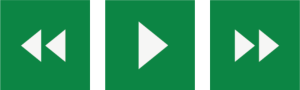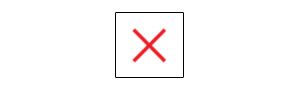Recite me user guide
RECITE ME ACCESSIBILITY TOOLS
A Commitment to Diversity, Equity, and Inclusion Through Accessibility
Stuart Cardiology is helping more of our patients access critical information on our website with the accessibility tool called Recite Me. For people with varying visual abilities, non-English speakers, and people who have difficulty reading text on a screen, Recite Me will help you access, view, and use our web pages in a way that works best for you. 1 in 4 people in the US have a disability, including dyslexia and sight loss, and 1 in 5 people in the US speak a language other than English at home. We’ve added the Recite Me toolbar to our website to increase accessibility and inclusivity for as many people as possible.
How do I open Recite Me?
Access the Recite Me toolbar by clicking the floating Accessibility Symbol Tool in the top right on every page of the website. The toolbar displays a range of different options for customizing the way the website looks and ways in which you can access the content. Below is a quick reference guide, or you can explore the full set of possibilities in the Recite Me User Guide.
RECITE ME TOOL FUNCTIONS:
Play Audio
Back: Rewind to the previous paragraph of text.
Play: Click the Play button to read the text aloud.
Forward: Skip forward to the next paragraph of text.
Text Options
Decrease: This will decrease the text size.
Font: You can change the font that displays on the page
Increase: This will increase the text size
Dictionary, Translation, and Magnifier
Dictionary: Highlight and click on this to view the definition of the word
Translation: Translate text into a different language
Magnifier: Click and drag the magnifying glass to magnify text on the screen.
Margins, Plain Text Mode, and Download Audio
Text Mode: Remove images to view content in plain text mode
Margins: Change the text dimensions by narrowing the width of the text column
Download Audio: Highlight the text then click the button to download the text as an audio file
Settings
Settings: Adjust your Recite Me toolbar settings
Reset: This will restore the default settings
User Guide: This will give you an overview of the Recite Me Toolbar Features
Turn Off Recite Me
At any time, exit from Recite Me by click on the “X” in the top right corner.
RECITE ME FREQUENTLY ASKED QUESTIONS:
-
No. Recite Me is cloud-based software so there is no need to install anything on your computer.
-
To Launch the Recite Me Web accessibility toolbar you will need to click on the floating Accessibility Symbol Recite Me button on top right of any web page. This will then launch the toolbar, which will appear at the top of the page.
-
To disable the auto read you need to click on the button marked “Settings”. This will give you a list of 3 functions to choose from. You need to click on the bottom to the Right of the option marked “Autoplay” This will then disable auto-read.
-
Yes. Our software works on multiple devices and operating systems including Android, iOS, Linux, Mac, and Windows devices.
-
The Recite Me toolbar uses cookies to save user settings.
-
To change the language of the website that you are viewing you need to select the button marked “Languages”. This will then produce a drop-down list of all the languages that Recite offers. Find the language that you want from the list and press on it, the site will then be converted to that language.
-
To create an MP3, first, turn off the Autoplay option located within the settings button. Highlight the section of Text that you wish to create into an MP3. Once highlighted select the Download Audio button from the toolbar. You will then see a message telling you that your file is being created. Once created you will see the file appear ready at the bottom of the web page. You can now either listen to the file created or save it to a location of your choice.
-
To close the Recite Toolbar, simply click on the icon marked “Close” to the right of the Toolbar.
-
Stuart Cardiology Group is committed to inclusion through accessibility. As Stuart Cardiology Group continues to strive for increased diversity, equity, inclusion, and accessibility throughout our group, we believe Recite Me is a key step in making our website more accessible and easy to use. Moving Forward Together!
And More!
In addition to these examples we’ve highlighted here, you can visit the Recite Me User Guide to read about all of the different customization options and how to apply them when you read our website. If you have any questions about the new Recite Me tools on our website you can email us at: ITDept@stuartcardiology.com